准备工作
一张Visa信息卡, 这里用招商银行Visa单币种信用卡。
一个能够访问Google的酸酸乳。
一个Google账号。
一、申请Google Cloud
- 进入Google Cloud页面,登陆或新注谷歌账号,点击
免费试用GCP。
https://cloud.google.com
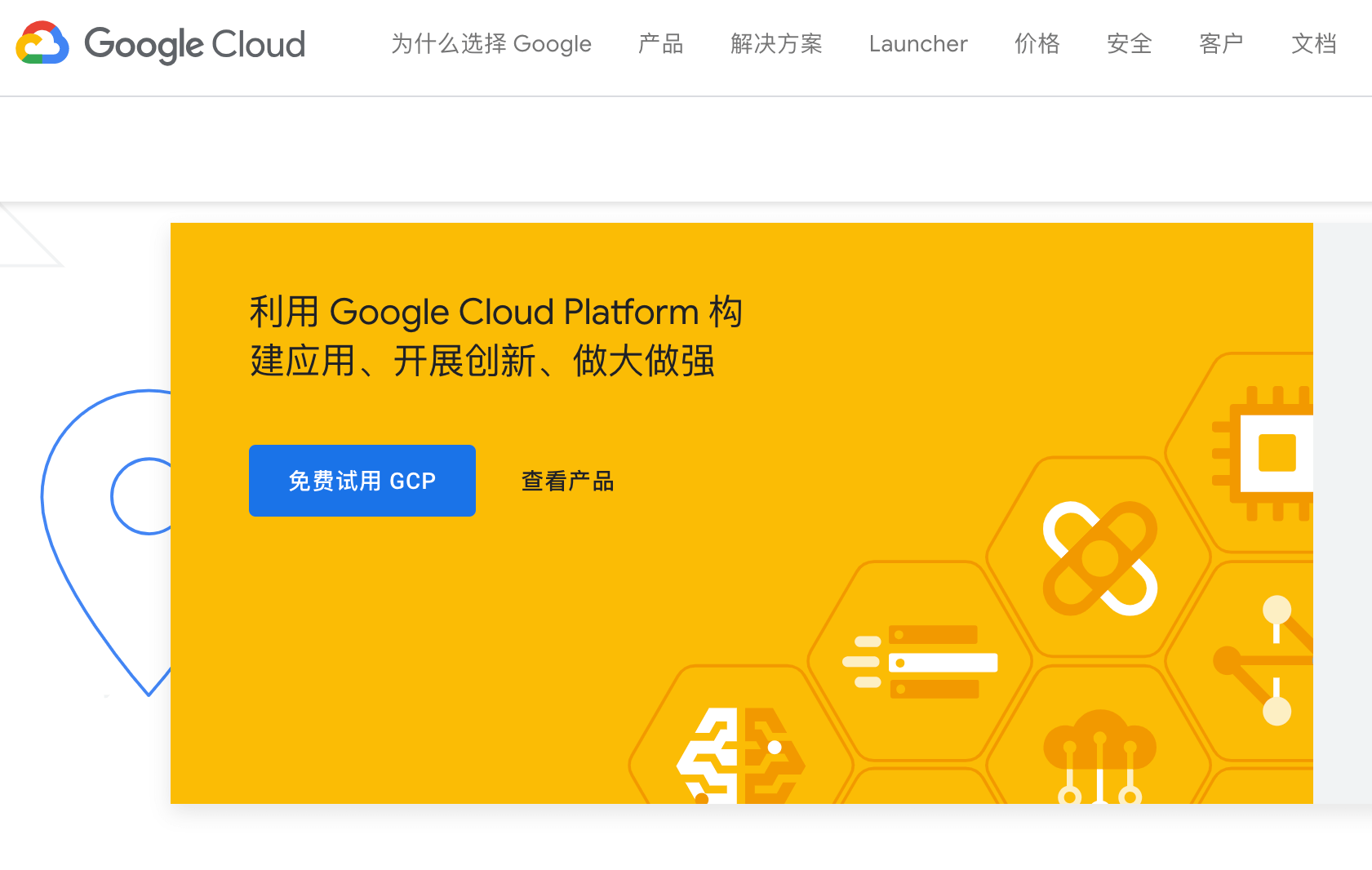
- 如实填写自己的用户信息,信用卡填写真实的信息,否则会被ban。
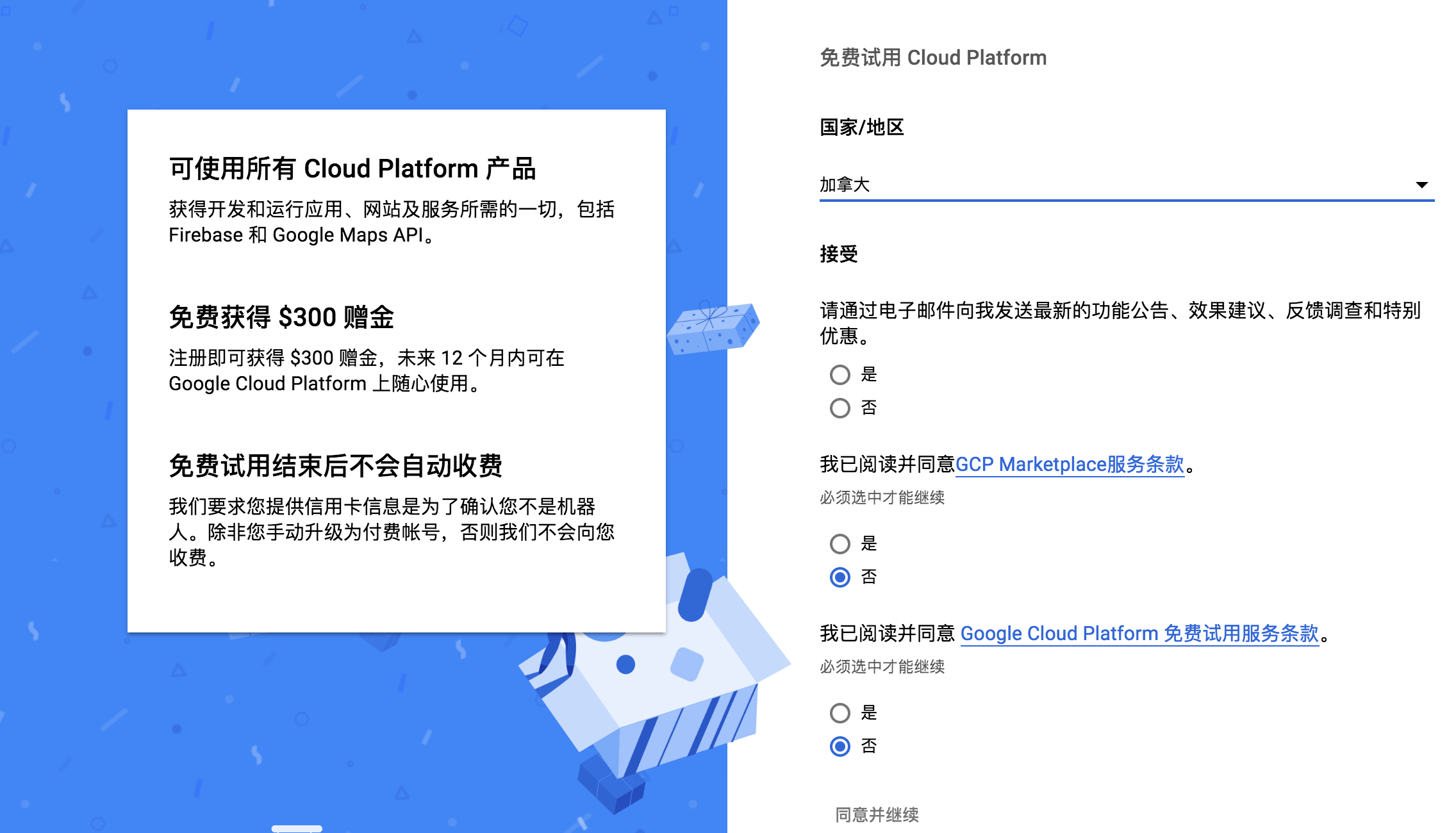
- 申请成功,会有以下的提示信息。
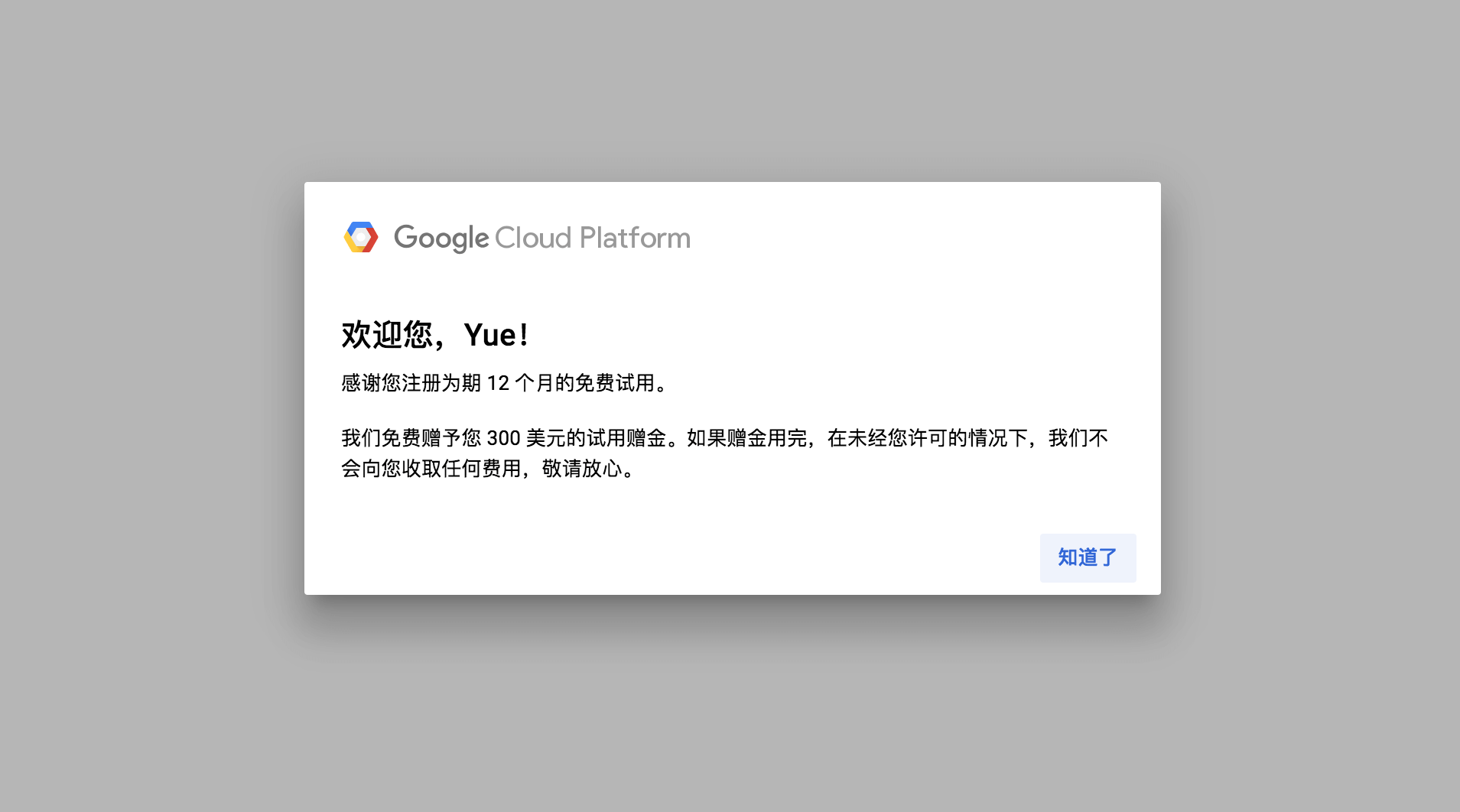
二、修改防火墙
- VPC网络→防火墙规则→创建防火墙
https://console.cloud.google.com/networking/firewalls/list
注意以下几点即可
目标:网络中所有的实例
来源过滤:IP地址范围,并设置为0.0.0.0/0
协议和端口:全部允许
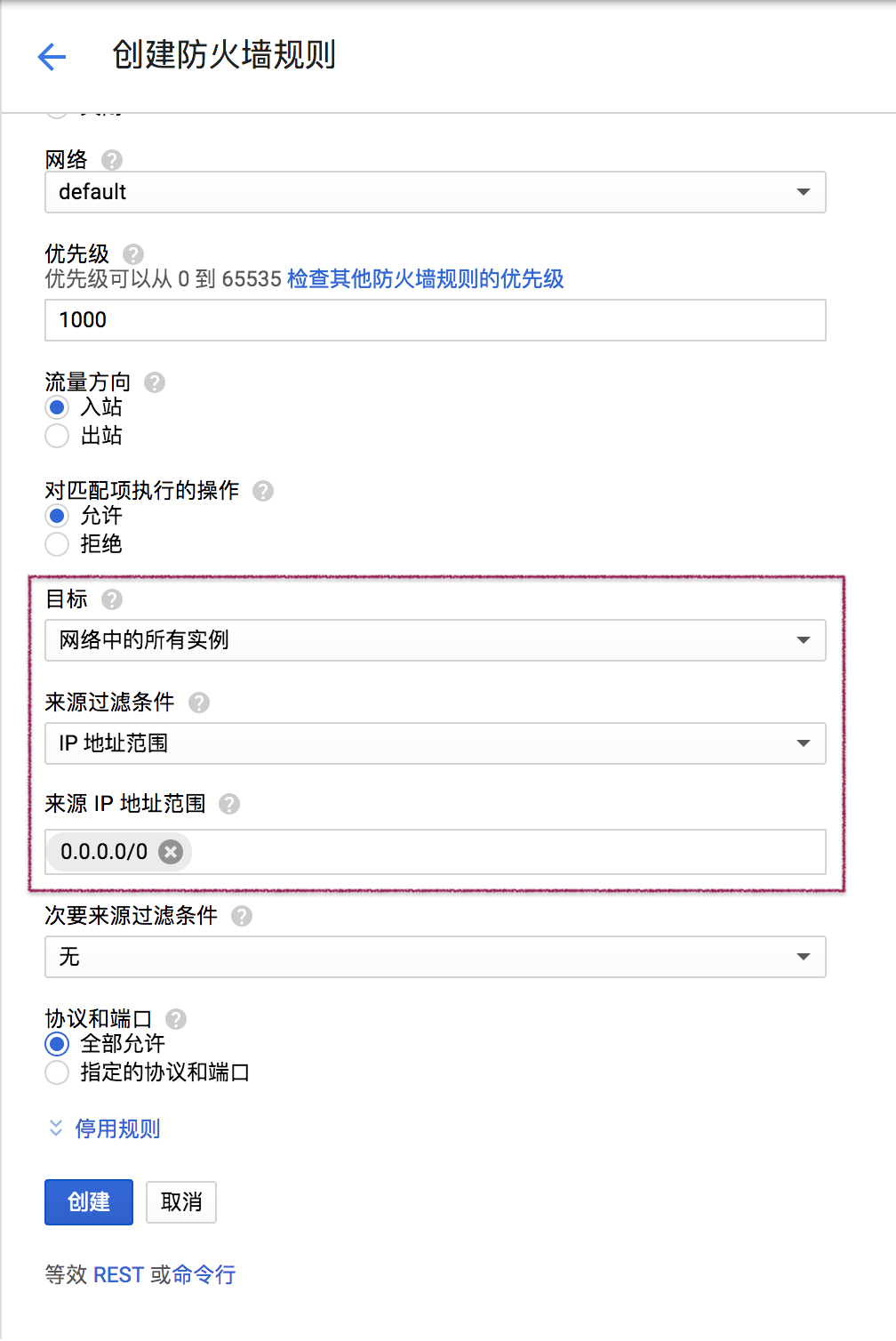
三、申请静态IP
- VPC网络→外部IP地址→保留静态地址
https://console.cloud.google.com/networking/addresses/list
注意以下几点即可
区域:asia-east1
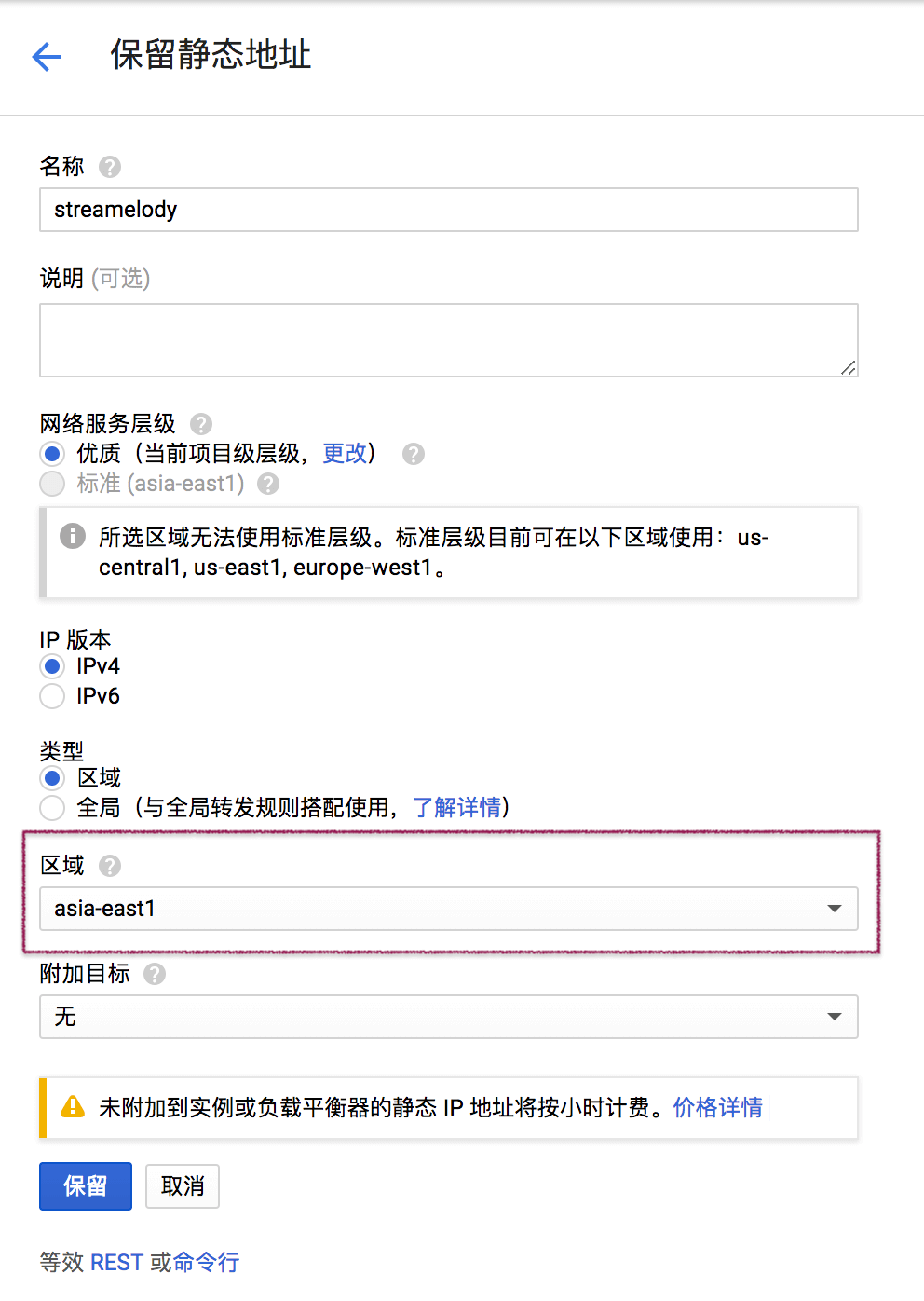
四、创建计算引擎
- Computer Engine→VM实例→创建实例
https://console.cloud.google.com/compute/instances
注意以下几点即可
机器:调整每个月不超过$25,这里选择Ubuntu 16.04 LTS。
地区:asia-east1-b
管理、磁盘、网络、SSH 密钥:打开,选择网络,之前申请的静态IP
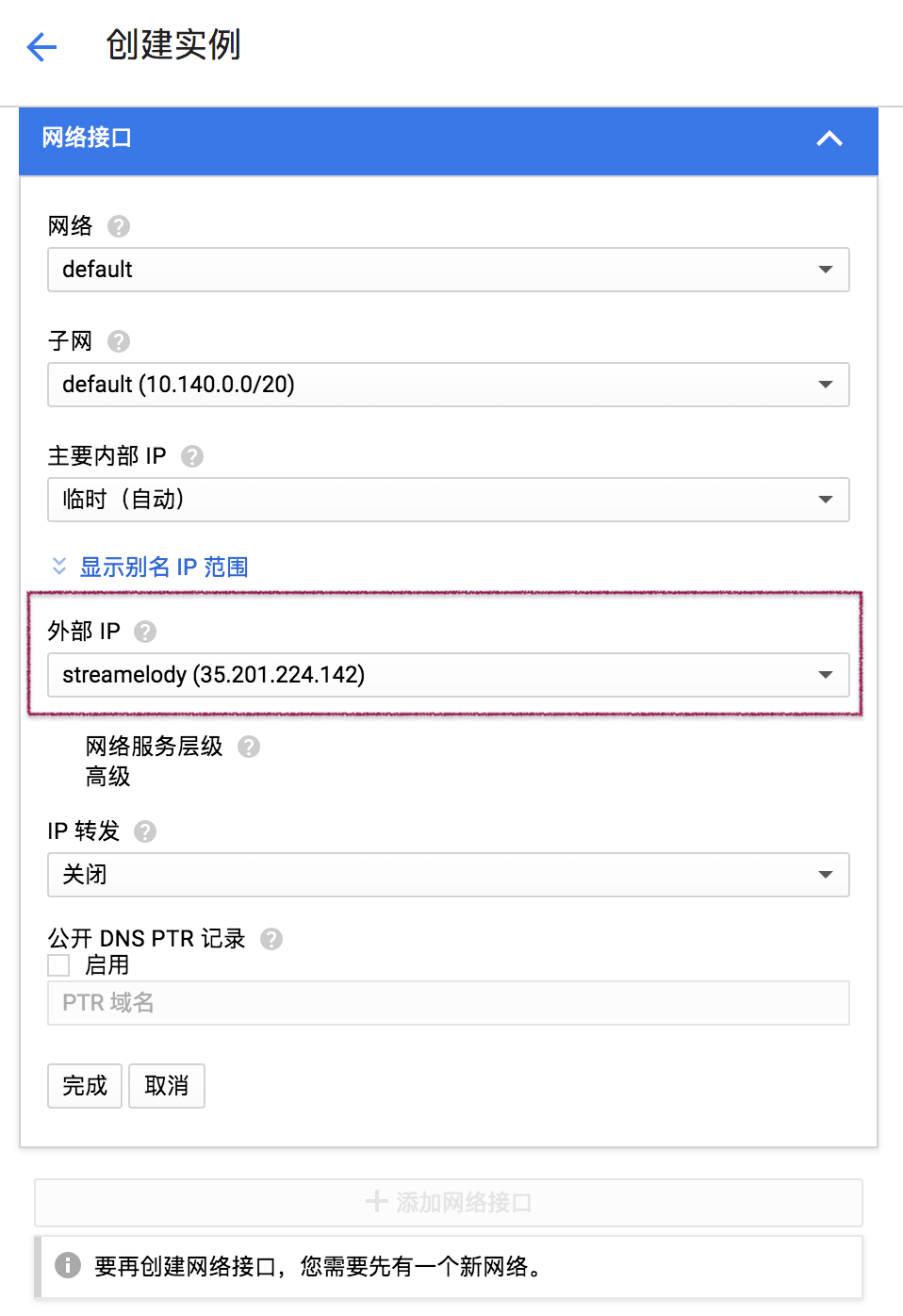
五、安装V2Ray
- 打开Google Cloud的SSH页面
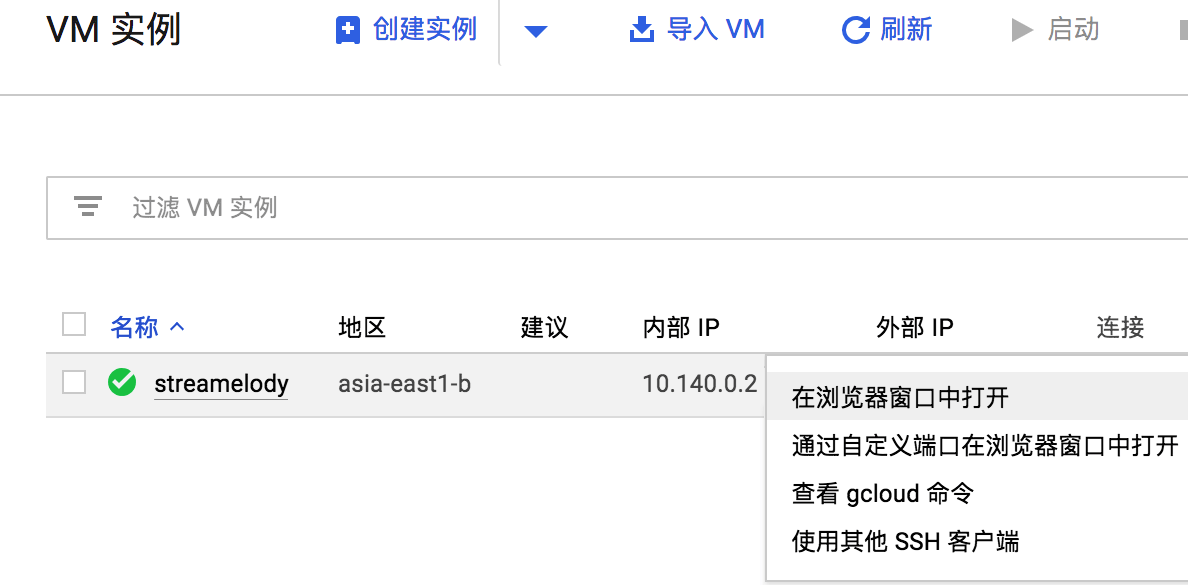
- 获取root权限
1 | |
- 安装V2Ray
1 | |
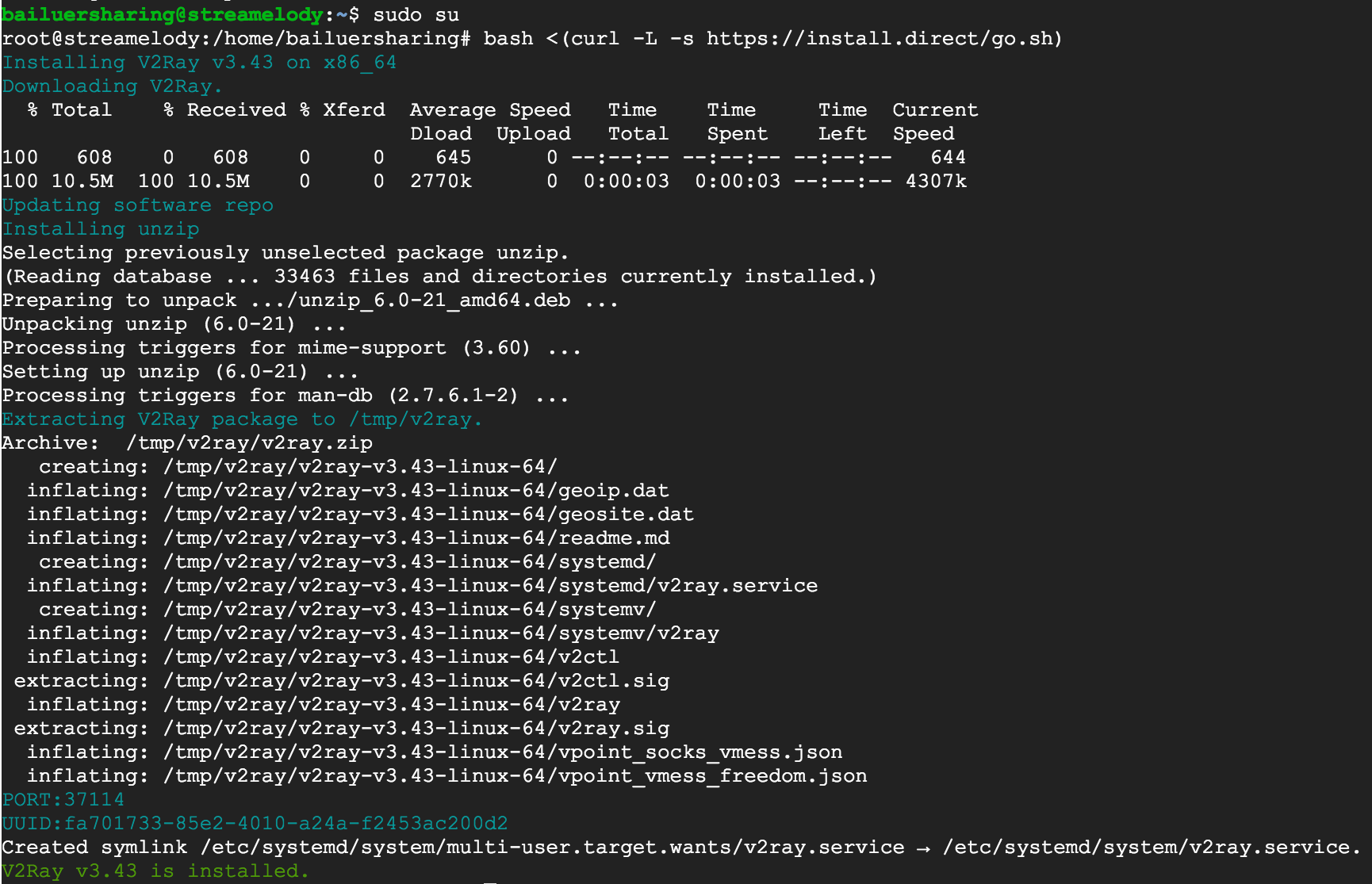
- 获取config配置
1 | |
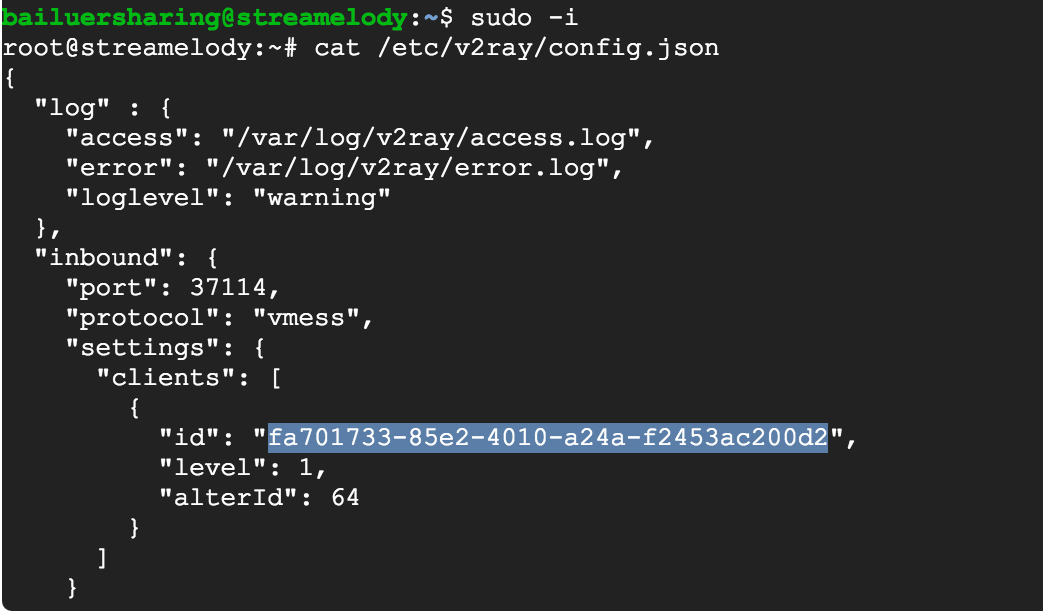
- 配置SS,使用vim编辑config.json文件。
1 | |
- 在键
outbound和outboundDetour之间添加以下代码,将端口号和密码修改为自己的。
1 | |
- 配置BBR加速,配置完成后重启机器。
1 | |
- 重启机器后,可以手动开启,暂停,重启V2Ray。另外修改配置后一定要重新启动V2Ray。
1 | |
- 可以查看BBR是否生效。
1 | |
- 返回这样的字段则生效。
